How to make a fun sticker of yourself from a photo on iPhone
Have you heard about a cool feature in the latest iPhone software update?
It’s all about turning your favorite photos into fun stickers to share with friends and family.
And guess what? You can create not one, not two, but five different types of stickers: Original, Outline, Comic, Puffy and Shiny. Let’s dive into how you can start sticker-fying your memories.
GET SECURITY ALERTS, EXPERT TIPS – SIGN UP FOR KURT’S NEWSLETTER – THE CYBERGUY REPORT HERE
How to create a sticker from a photo on iPhone (Apple)
How to transform your photos into personalized stickers on your iPhone
Turn your favorite snapshots into stickers right on your iPhone; here’s how to get started:
- Open up the Photos app on your iPhone
- Find that perfect photo, maybe it’s your pet, a selfie or a memorable landscape.
- Now, press and hold your finger on the subject of the photo until a silver outline appears around it.
- A box will pop up with a few options. You’re looking for “Add Sticker.” Give that a tap, and voilà, you’ve just added your new sticker to a collection that’s uniquely yours.
HOW TO CONNECT YOUR AIRPODS TO YOUR IPHONE, IPAD THE EASY WAY
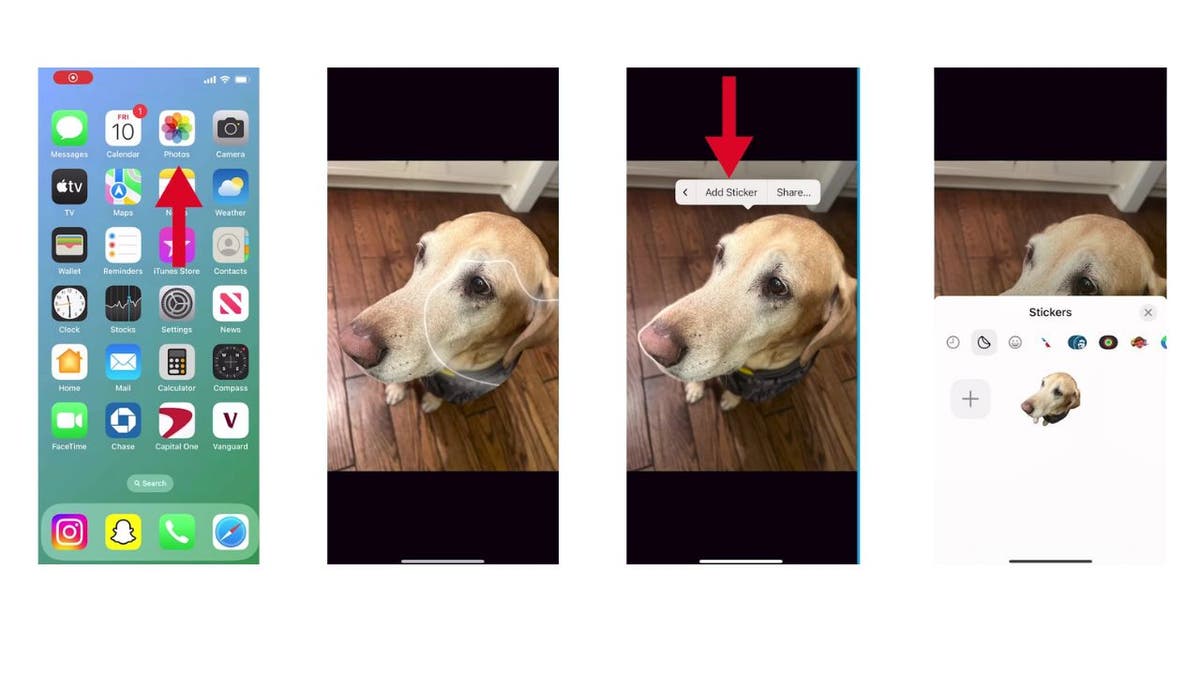
How to transform photos into personalized stickers on iPhone (Kurt “CyberGuy” Knutsson)
TRY OUT THESE 10 SIRI HIDDEN HACKS ON YOUR IPHONE TODAY
How to add some flair to your sticker
- Want to spice up your sticker? Long press on the sticker in your collection.
- You’ll see the option to Rearrange, Edit Effect or Delete. Click Edit Effect.

How to transform photos into personalized stickers on iPhone (Kurt “CyberGuy” Knutsson)
Here’s where the magic happens. Choose between five styles and watch your sticker come to life in unique ways. You can select the following:
- Original: Keep it real with the unedited version.
- Outline: Add a white outline to give it that fresh-from-the-sticker-sheet vibe.
- Comic: Transform your sticker with a cool filter that screams comic book chic.
- Puffy: Make your sticker pop with a 3D effect that moves as you tilt your phone.
- Shiny: Give your sticker a holographic sheen that changes with your phone’s movement.

Five styles to change your stickers in unique ways (Kurt “CyberGuy” Knutsson)
ASK KURT: HOW TO AVOID PHISHING SCAMS AND PROTECT YOUR IPHONE
How to sticker-fy your photos
Now, let’s get those stickers onto your photos:
- Open the Photos app on your iPhone
- Select a photo you want to add stickers to.
- Once the photo is open, tap Edit in the right-hand corner of the screen.
- In the editing mode, you’ll see several icons at the top of the screen. Click the pen icon inside a circle.

Steps to sticker-fy your photos (Kurt “CyberGuy” Knutsson)
- Tap the plus (+) sign at the bottom of the screen while in markup mode.
- Tap Add Sticker
- Choose a sticker from the menu that appears
- After choosing a sticker, it will appear on your photo. You can move, resize and rotate your sticker by pinching and dragging it.
- Once you are happy with the placement and size of your sticker, tap Done in the right-hand corner to save your changes.

Steps to sticker-fy your photos (Kurt “CyberGuy” Knutsson)
- Tap Done again to exit the editing mode and save the edited photo with the sticker.

Steps to sticker-fy your photos (Kurt “CyberGuy” Knutsson)
How to add stickers to your messages
Ready to show off your stickers in messages? Here’s how:
- Open Messages app
- Start a new chat or pick an existing one
- Tap the plus (+) button next to the text input field

Steps to add stickers to your messages (Kurt “CyberGuy” Knutsson)
- Scroll through the app icons and tap Stickers
- Choose your sticker icon
- Select a sticker you created earlier
- Now, tap on the sticker you want to send. The sticker is going to be added to the conversation. You can add text before sending it.
- Then tap the up arrow to send it
GET FOX BUSINESS ON THE GO BY CLICKING HERE

Steps to add stickers to your messages (Kurt “CyberGuy” Knutsson)
With these simple steps, you can personalize your photos and messages with custom stickers that are sure to bring smiles all around. So go ahead, get creative and let your stickers do the talking.
HOW TO HIDE APPS ON YOUR IPHONE TO KEEP THEM SECRET
Kurt’s key takeaways
Isn’t it amazing how a simple photo can transform into a sticker that expresses a thousand words? With just a few taps, your memories aren’t just frozen moments in time but lively characters in your digital story. So, keep creating, keep sharing, and most importantly, keep smiling with every sticker you send.
CLICK HERE TO GET THE FOX NEWS APP
What other features would you love to see in future updates that could bring even more fun to your photo-sharing experience? Let us know by writing us at Cyberguy.com/Contact.
For more of my tech tips and security alerts, subscribe to my free CyberGuy Report Newsletter by heading to Cyberguy.com/Newsletter.
Ask Kurt a question or let us know what stories you’d like us to cover.
Follow Kurt on Facebook, YouTube and Instagram.
Answers to the most asked CyberGuy questions:
Copyright 2024 CyberGuy.com. All rights reserved.
