How to hide apps on your Android to keep them secret
In the age of digital privacy, it’s crucial to keep your personal information safe and secure. I’m passionate about protecting your privacy and security.
That’s why you should know that one way to protect your privacy on your Android device is by hiding the apps you don’t want others to access.
Let’s walk through the process together. (For iPhone users, follow these steps.)
A person holding an Android (Kurt “CyberGuy” Knutsson)
MORE: UNFORGETTABLE MOTHER’S DAY GIFTS 2024
How to hide apps on Android home and app screens
First things first, grab your Android, and let’s get started.
- Go to the Settings icon on your device. It’s usually represented by a gear or cogwheel. Give it a tap.
- Scroll until you find the option labeled Home Screen and click it. This is where you’ll find settings that affect what’s displayed on your main screen.
- Look for where it says Hide apps on Home and App screen and click it.
- Now, you’ll see a list of all your apps. Take a moment to select the apps you wish to keep away from prying eyes.
- Once you’ve made your selections, confirm by tapping Done.
CHINA THREATENS RETALIATION FOR TAIWAN, TIKTOK LAW SIGNED BY BIDEN
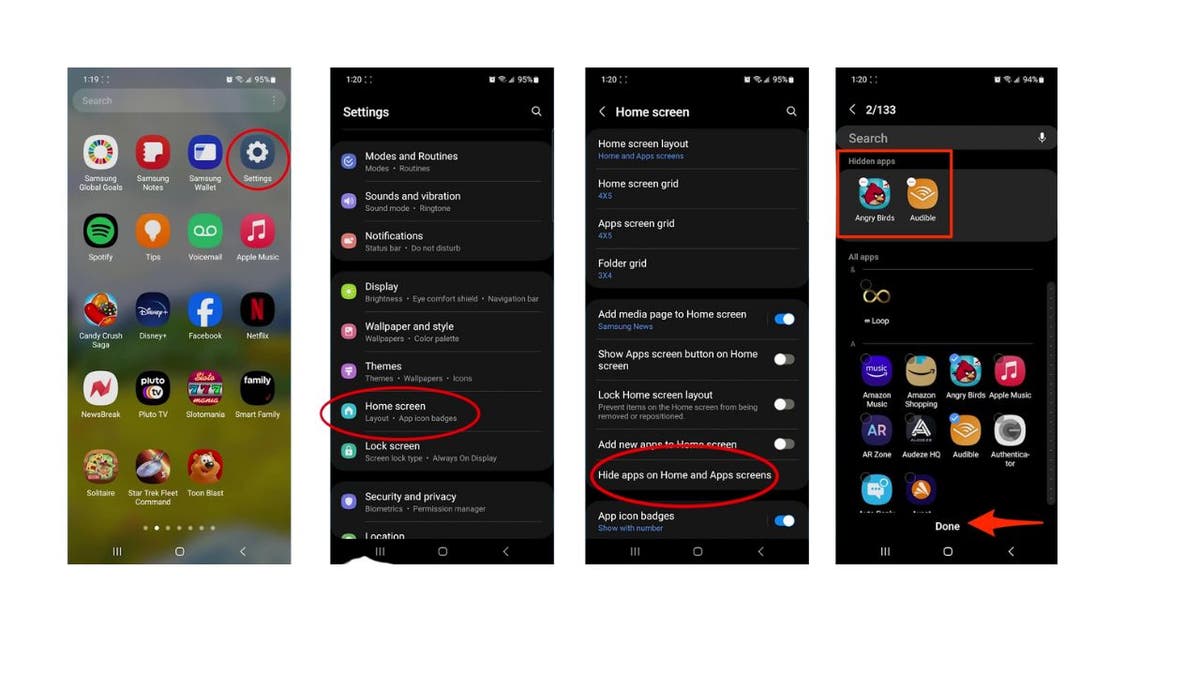
Steps to hide your apps on Android (Kurt “CyberGuy” Knutsson)
MORE: HOW TO HIDE PHOTOS ON ANDROID FROM SNOOPS
How to open hidden apps on Android
Settings may vary depending on your Android phone’s manufacturer.
What if you need to use one of your hidden apps? No problem:
- Start by going to Settings
- Scroll down and click Apps
- Here, you’ll find all your apps visible and hidden.
- Select the app you need
- Tap Open to launch it. It’s as if it was never hidden.
GET FOX BUSINESS ON THE GO BY CLICKING HERE
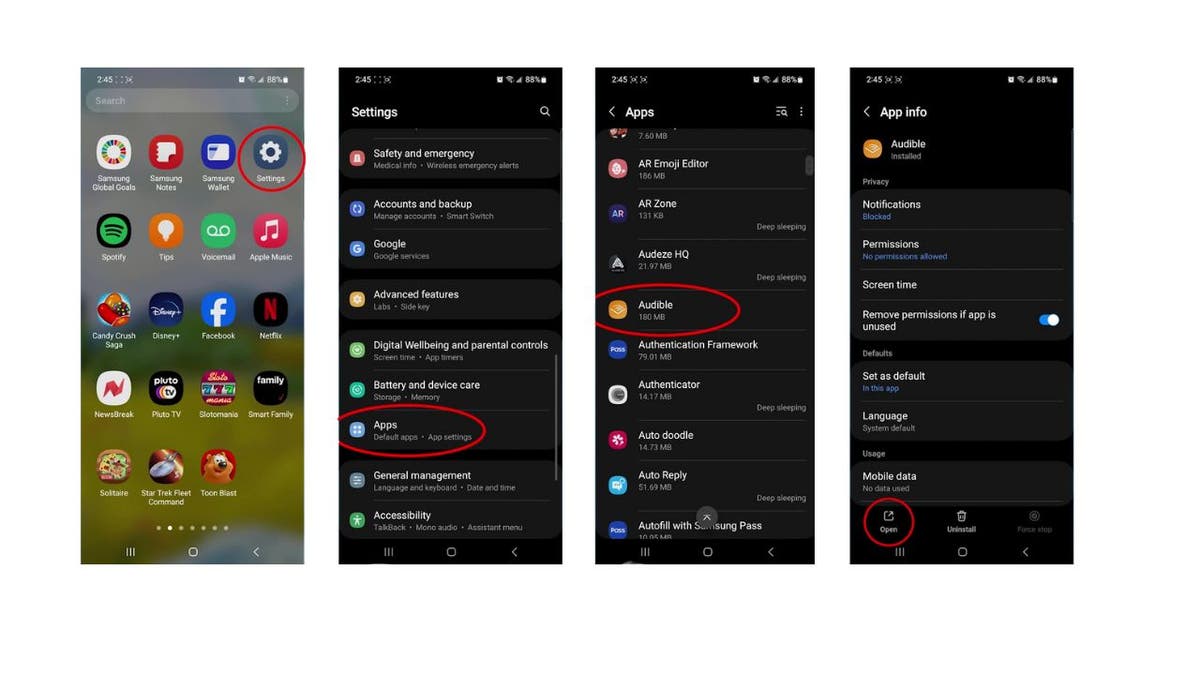
Steps to access hidden apps on Android (Kurt “CyberGuy” Knutsson)
MORE: REORGANIZE YOUR ANDROID HOME SCREEN WITH THESE EASY STEPS
Kurt’s key takeaways
With these simple steps, you can enjoy greater peace of mind knowing your personal apps are tucked away from view. Remember, privacy is your right, and Android has the tools to help you maintain it.
In what ways do you think app developers or device manufacturers could improve mobile privacy? Let us know by writing us at Cyberguy.com/Contact.
CLICK HERE TO GET THE FOX NEWS APP
For more of my tech tips and security alerts, subscribe to my free CyberGuy Report Newsletter by heading to Cyberguy.com/Newsletter.
Ask Kurt a question or let us know what stories you’d like us to cover.
Answers to the most asked CyberGuy questions:
Copyright 2024 CyberGuy.com. All rights reserved.