8 tips to restore something you accidentally deleted
Have you ever experienced the horror of losing your work after hours of typing on your phone or computer? You hit the wrong key, and all of a sudden, you accidentally delete what you’ve spent so much time on.
Whether it’s an email, a text message, a document, or anything else, it can be very frustrating and stressful to see all your hard work disappear in an instant.
Don’t panic just yet. Even though you’ve accidentally deleted something, it doesn’t necessarily mean it’s gone forever.
There are some tips you can use to restore your deleted work, so you can breathe a little easier and don’t have to start from scratch.
1. Restore a tab you closed out of
Many browser tabs are filled with well-intentioned items, such as articles you intended to finish reading or emails that deserve a reply. So, it’s understandable to be frustrated about losing them when you accidentally close out a tab that you meant to keep open. However, there is a way to undo this, and it can work for any browser.
If you accidentally close out of a tab that you wanted to keep open, click Command + Shift + T if you have a Mac or Ctrl + Shift + T if you’re a Windows user. This will automatically restore the most recent tab you closed out so that you don’t have to go through the steps of opening it back up yourself.
WHY THAT CALL FROM THE SHERIFF’S DEPARTMENT MIGHT JUST BE A PHONE SCAM
2. Undo an action on your computer
Another simple trick you can use for your computer is the Undo function. If you’re a Windows user, this keyboard shortcut would be Ctrl + Z, and if you’re a Mac user, the shortcut is Command + Z. Performing these shortcuts will undo anything from accidentally deleting something from your downloads folder to erasing a word you may have typed incorrectly.
MORE: DID YOU ACCIDENTALLY DELETE A SENTIMENTAL IPHONE TEXT MESSAGE?
Keyboard shortcuts are a good way to save time at your computer. ( )
3. Use a file recovery tool
There are tons of free data recovery programs out there that can help you recover old files that you thought were gone forever. Most of them will let you recover documents, videos, images, music and audio files, and more.
Get my top-rated data recovery programs work for Macs and PCs here.
4. Restore old versions of your files
If you use a service like Google Docs, Dropbox or Microsoft, they often will have steps you can take to restore old versions of files you once had so that you never have to worry about losing your work.
Here are the best ways to save and restore those types of documents.
HOW TO OUTSMART CRIMINAL HACKERS BY LOCKING THEM OUT OF YOUR DIGITAL ACCOUNTS
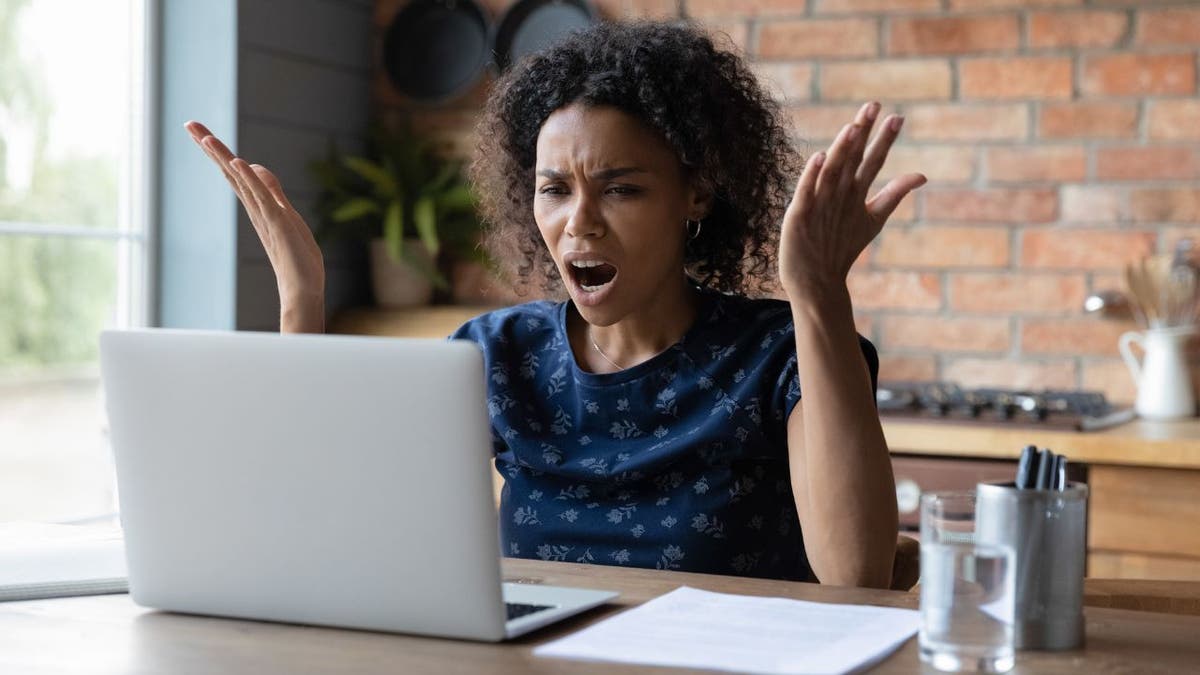
Microsoft, Google and Dropbox all have an autosave features to restore old versions of your files. ( )
MORE: GOT AN IPAD? APPLE JUST GAVE IT AN AMAZING NEW TRICK
5. Use your trash bin
Every computer model should come with a trash bin. This is a bin filled with files that you have previously deleted, and these files will typically remain in the trash bin for around 30 days. If you accidentally delete something, you can restore these files directly from the trash bin. Here’s how to do it.
If you have a Mac:
- Click the trash bin icon at the bottom of your screen
- Click on the file you want to restore and drag it to where you want it saved (Desktop, Documents, Downloads, etc.)
If you have a Windows computer:
- Click the trash bin icon at the bottom of your screen
- Right-click on the file you want to restore
- Click Restore
10 WAYS TO USE YOUR OWN DATA TO PUT DOUGH IN YOUR POCKET

Restoring deleted texts is possible for iPhone and Android users. ( )
6. Recover a deleted text message
Now that we’ve covered some computer tricks, let’s cover some phone tricks as well. Sometimes we delete text messages by accident. However, those text messages are not gone forever. Here’s how to restore old text messages on an iPhone or Android.
On an iPhone:
- Open your Messages app
- Click < Filters in the top left-hand corner
- Scroll down to Recently Deleted and tap it
- Select the message you want to recover and click Recover at the bottom right
- Click Recover Message to confirm
On an Android:
Settings may vary depending on your Android phone’s manufacturer
- Open your Messages app
- Tap the 3 vertical dots in the upper right-hand corner
- Select Recycle Bin or Trash (depending on your model)
- Long-tap the message you want to recover
- Select Restore
MORE: SEND A FUN MESSAGE WITH THESE IPHONE TRICKS
7. Bring back a voicemail you deleted by mistake
iPhones and Androids also have ways to bring back the voicemails you deleted by mistake. Here are the instructions to do so.
On an iPhone:
- Open your Phone app
- Click the Voicemail tab at the bottom
- Scroll to the bottom and tap Deleted Messages
- Click on the voicemail you want to recover and then tap the red icon with the trash bin
- Your deleted voicemail will be moved back to your voicemail inbox
On an Android:
Settings may vary depending on your Android phone’s manufacturer
- Open your Phone app
- Click the 3 vertical dots in the upper-right-hand corner
- Tap Settings
- Click Voicemail
- Tap Deleted Messages
HOW TO HELP PREVENT YOUR CAR FROM GETTING STOLEN
8. Reach out to your device’s tech support services
If all else fails, you can always reach out to the support services for whichever device you have. They have specialists who might know a few secrets about how to get your lost files back.
DON’T TOSS YOUR OLD INTERNET ROUTER UNTIL YOU DO THIS
Kurt’s key takeaways
So now you know the various tech tips to recover accidentally deleted work and data. From restoring closed browser tabs and using the Undo function on computers to accessing old versions of Google Docs, Dropbox files, and Microsoft documents, as well as recovering deleted text messages and voicemails. These tricks offer great solutions to alleviate the anxiety caused by unintentional deletions.
Have you ever lost something important or sentimental that you couldn’t recover, such as an email, a text message, or a document? How did that make you feel, and how did you handle the situation? Let us know by writing us at Cyberguy.com/Contact.
For more of my tech tips & security alerts, subscribe to my free CyberGuy Report Newsletter by heading to Cyberguy.com/Newsletter.
CLICK HERE TO GET THE FOX NEWS APP
Answers to the most asked CyberGuy questions:
Copyright 2023 CyberGuy.com. All rights reserved.